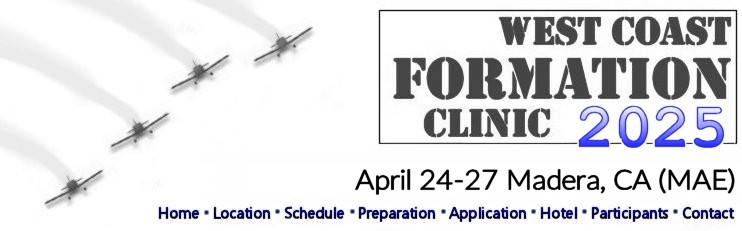
|
           
|
Foreflight Sectors
| Instructions: While browsing this page on your iPad or iPhone, tap on the sector you want to load. The sector should be automatically loaded into ForeFlight. If you try this on a computer, it won't do anything, or it may generate a security error, or it will just display a list of lat/longs. If route labels are turned on, you will want to declutter by turning them off while using these sectors: (tap More | Settings | Route Labels | Off) If the map doesn't work for you, just select your sector from the list below:
KML map option: Alternatively, use these instructions to load the KML file below into ForeFlight, Garmin Pilot or many in-panel moving map systems for a depiction of all the sectors at the same time. Foreflight:
|